Workout Tracker
Our free, premier tool to track your workouts!
STEP 1 - Login into the Virilis tools
Enter your Username and Password and click "Submit"
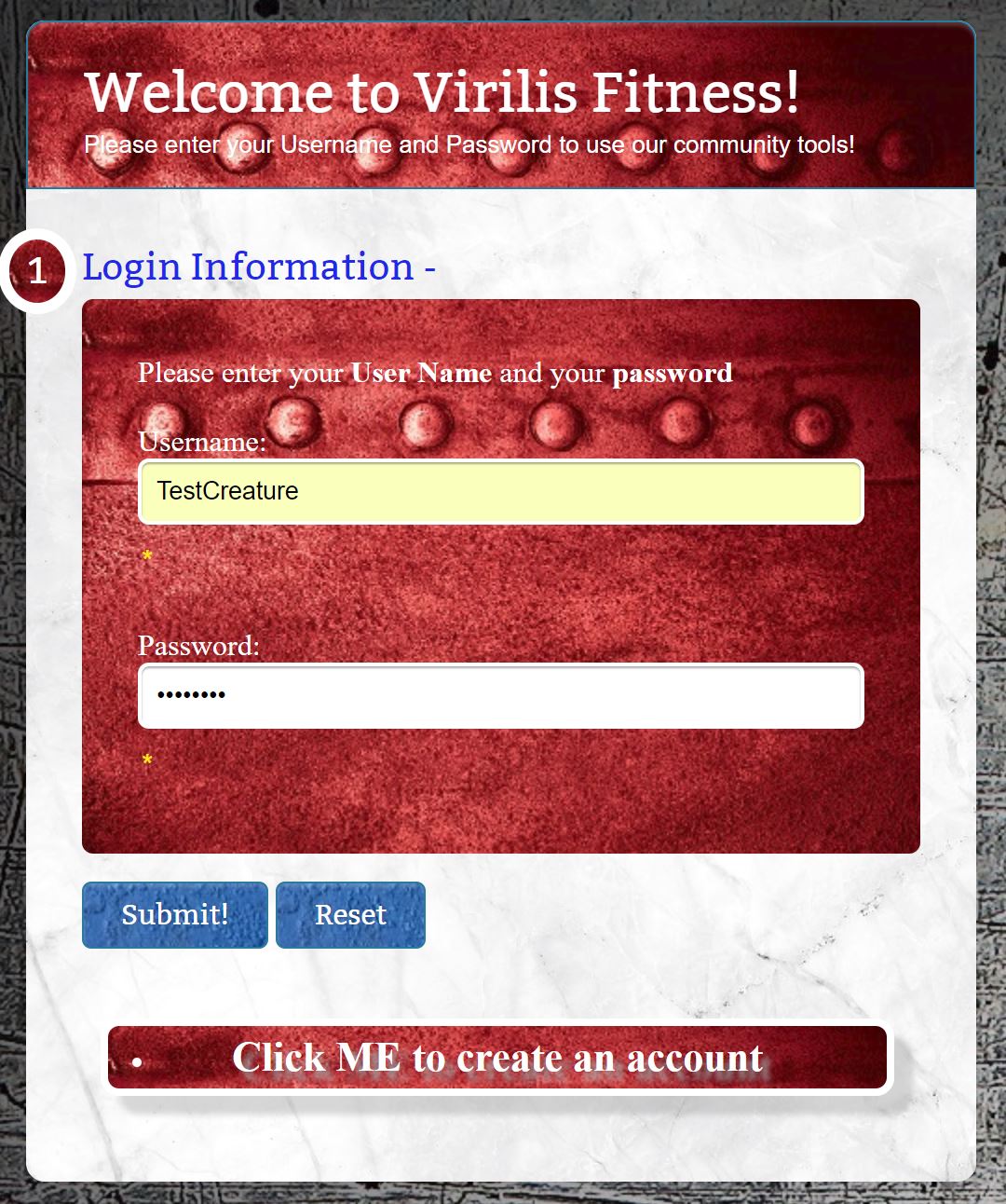
- Click "Reset" if you need to
- Don't have an account? Click the button below this and we will gladly give you an account!
STEP 2 - Successful account login
Once into your account, a message will announce success at the top
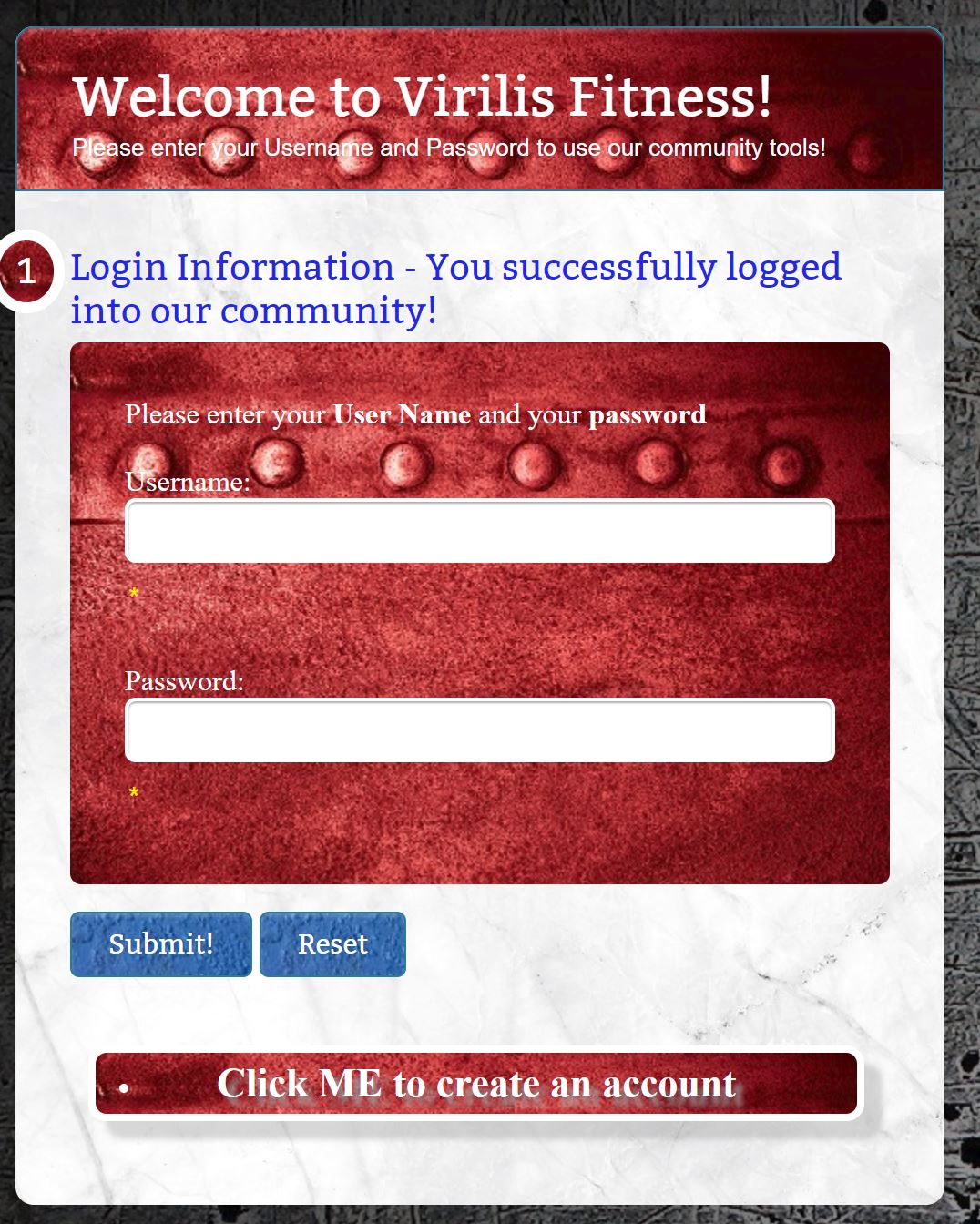
- There is a 5 second delay until redirected to the main page
STEP 3 - New or Old Exercise
A different series of events will occur if you want a previously created exercise or wish to add a new exercise to your personal list
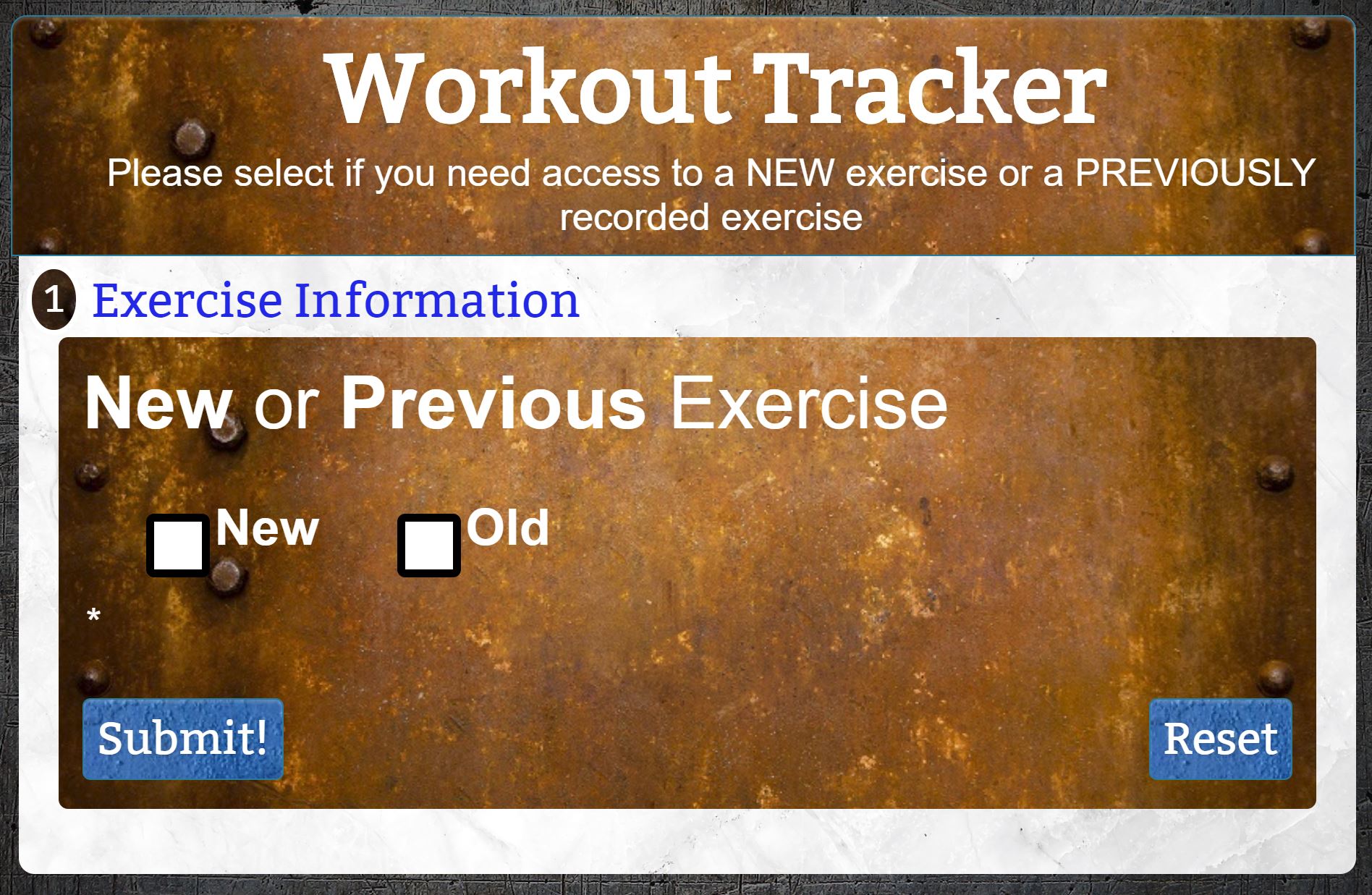
- Just click "Reset" if you accidentally check the wrong box!
To input a new exercise...
STEP 4 - New Group Name
Our workout database organizes exercises by GROUPS that you create. Use any Grouping name you wish.
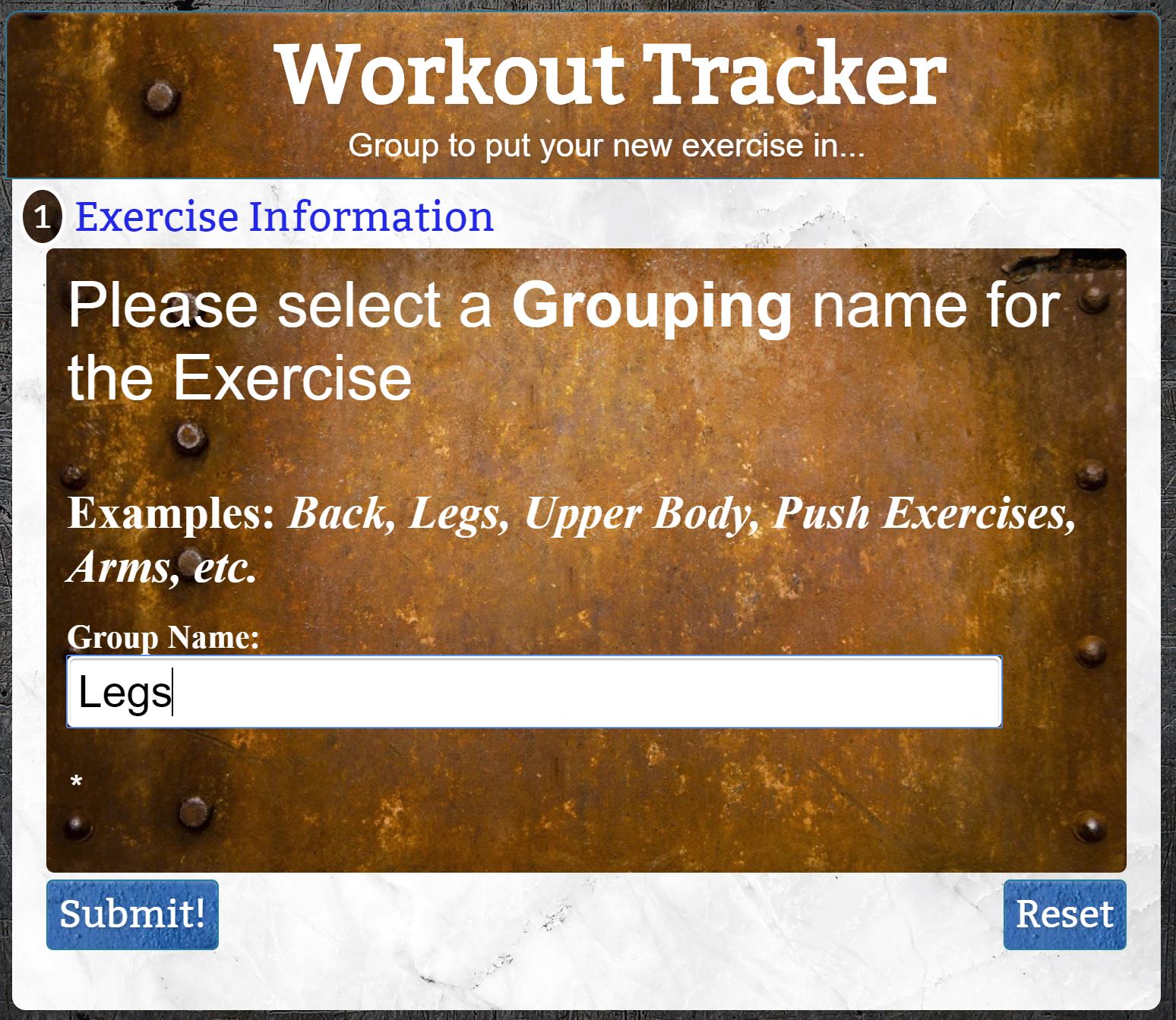
- If you click the dropdown menu, it will autofill with all your previous Groupings to also choose from!
- Hit "Reset" to quickly erase everything
- Check your spelling carefully before you click "Submit"!
STEP 5 - Successfully created or chose a group
The displayed message will be different if you created a new group or chose a previously created grouping name
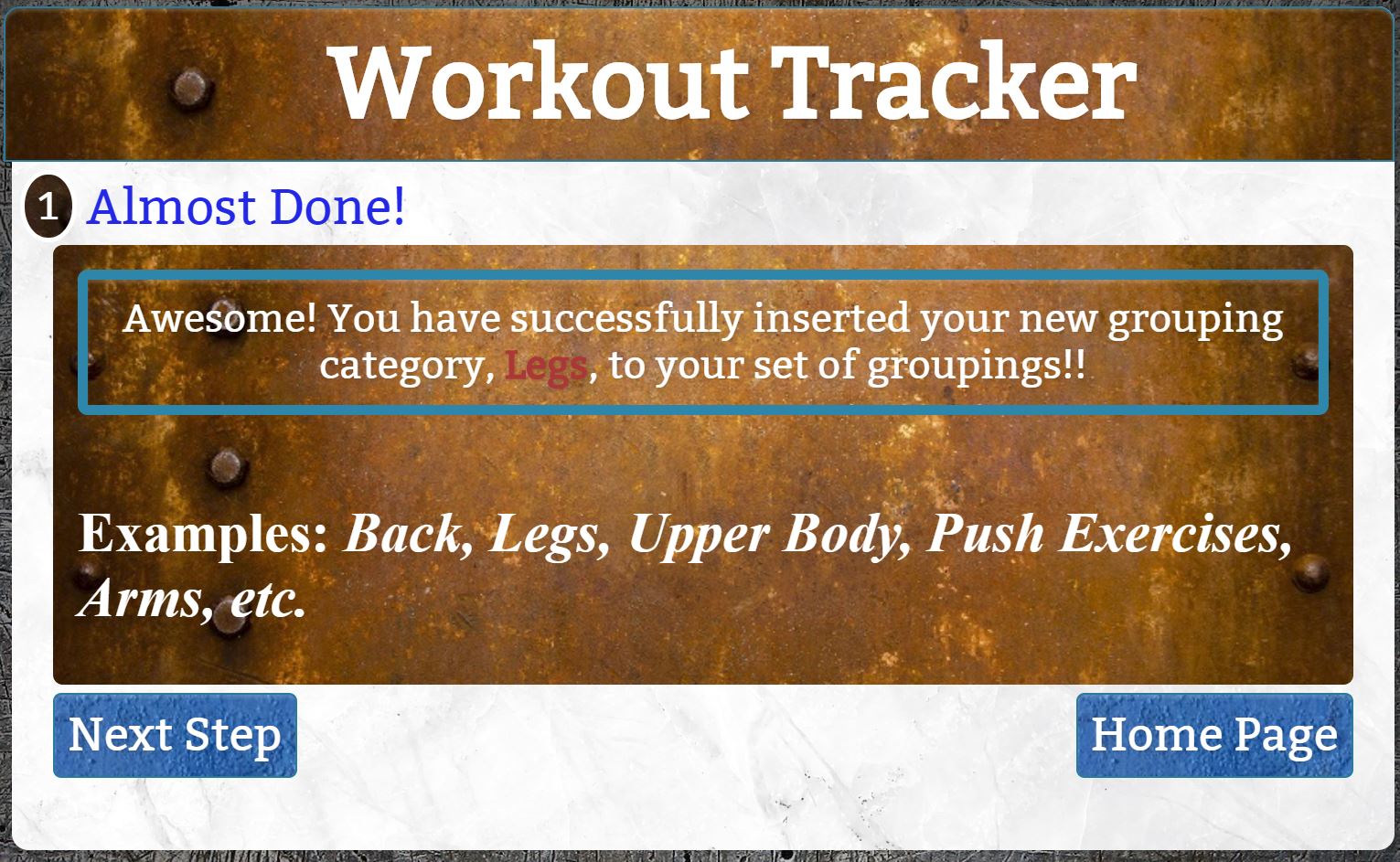
- The examples are there just as a reminder you can name Groups whatever you choose!
STEP 6 - New Exercise Name
Choose an exercise name that you wish
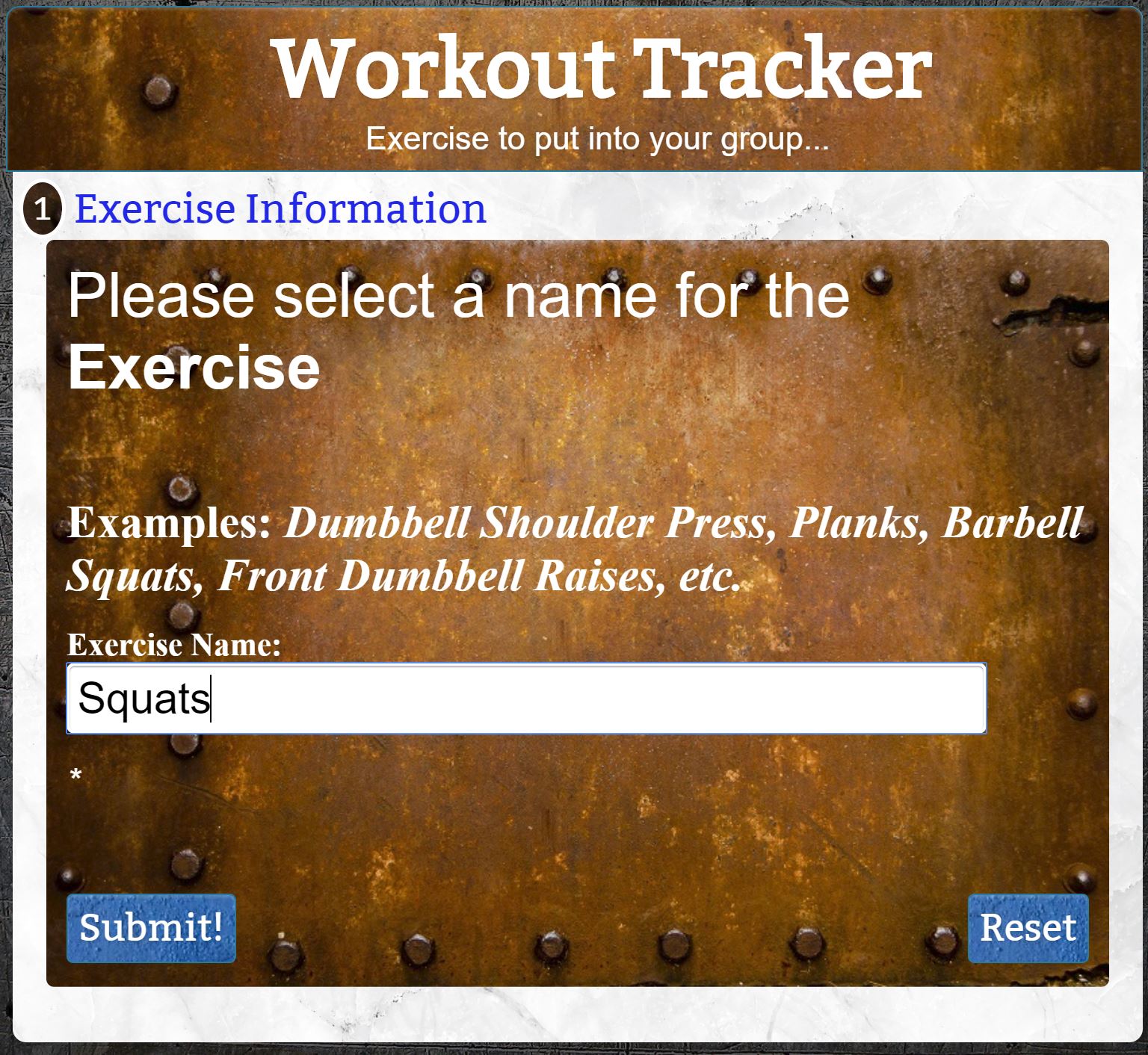
- Hit "Reset" to quickly erase everything
- Check your spelling carefully before you click "Submit"!
STEP 7 -Successfully created a new exercise name
Your new exercise name will now be available within that new or old Group
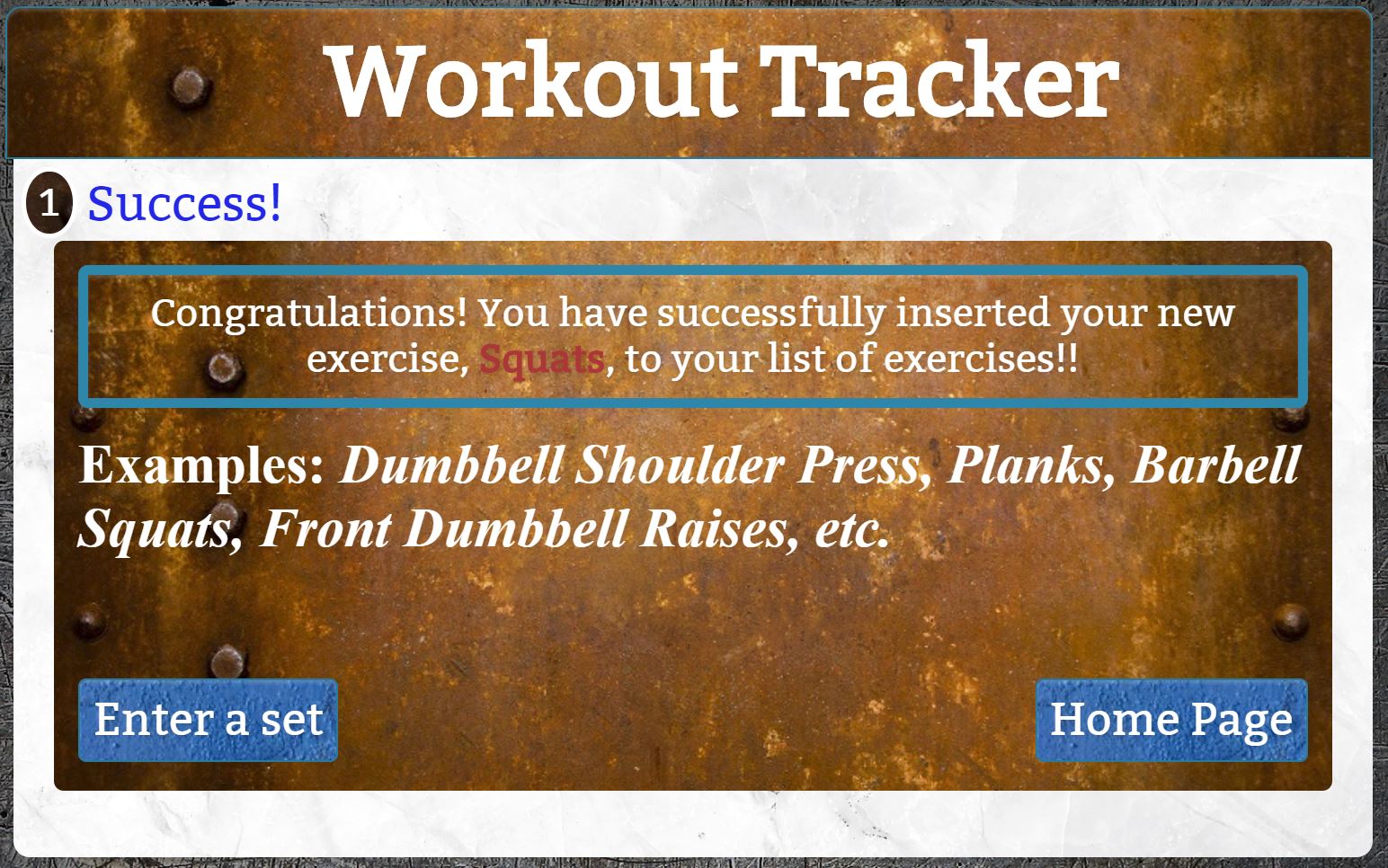
- The examples are there just as a reminder you can name groups whatever you choose!
- Click "Enter a set" to immediately enter a set for that exercise
- Click "Home Page" if you want to enter set data at some other time
STEP 8a - Enter your set's data
You can enter the set number, number of repetitions, the weight used, and even extensive notes for any set!
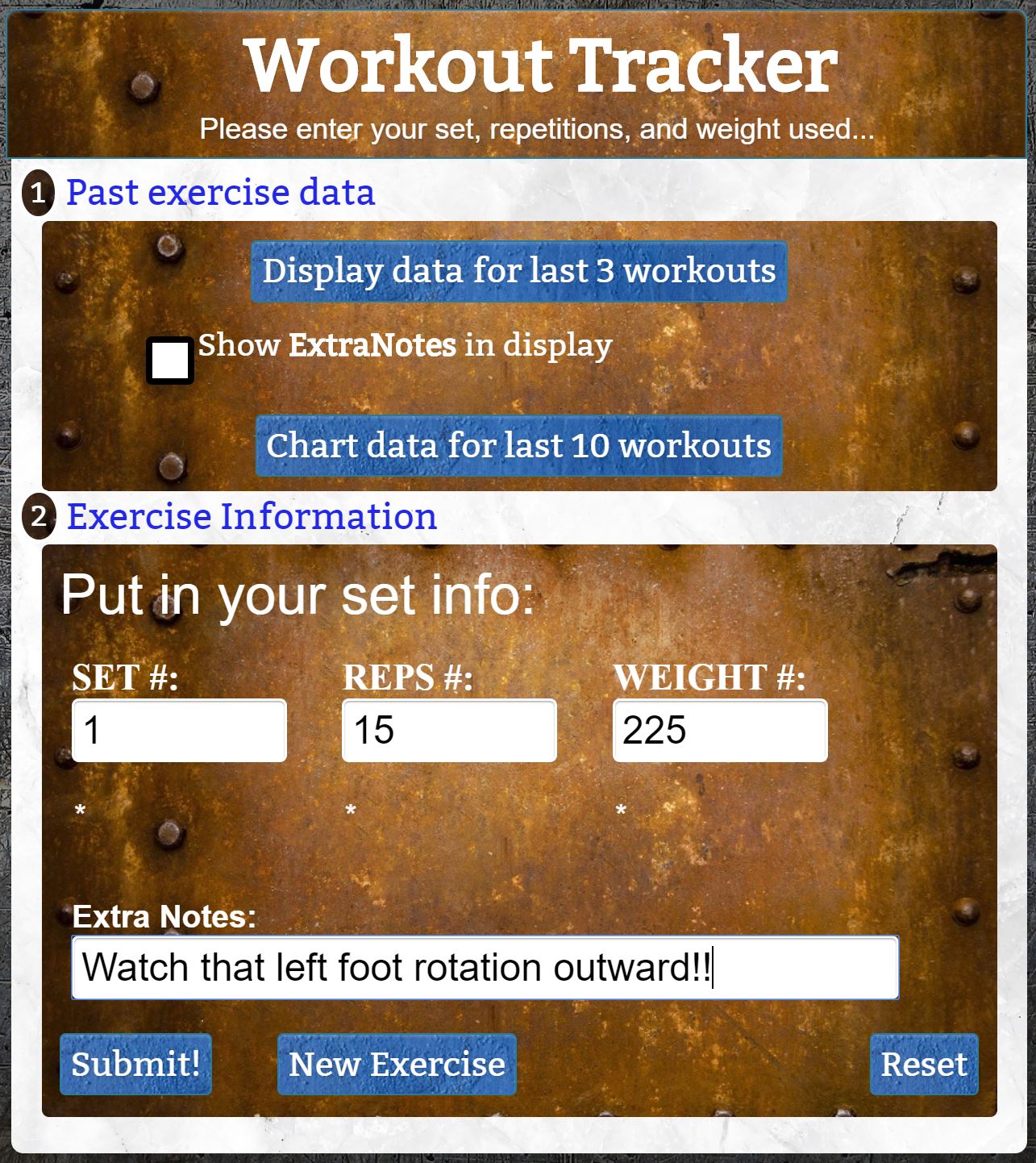
- Look at a data table of your past 3 workouts on that exercise any time!
- View a color graph of your progress with this exercise for up to the last ten workouts!
STEP 8b - Each set displays for you
As you submit each set, it will appear below in a data table
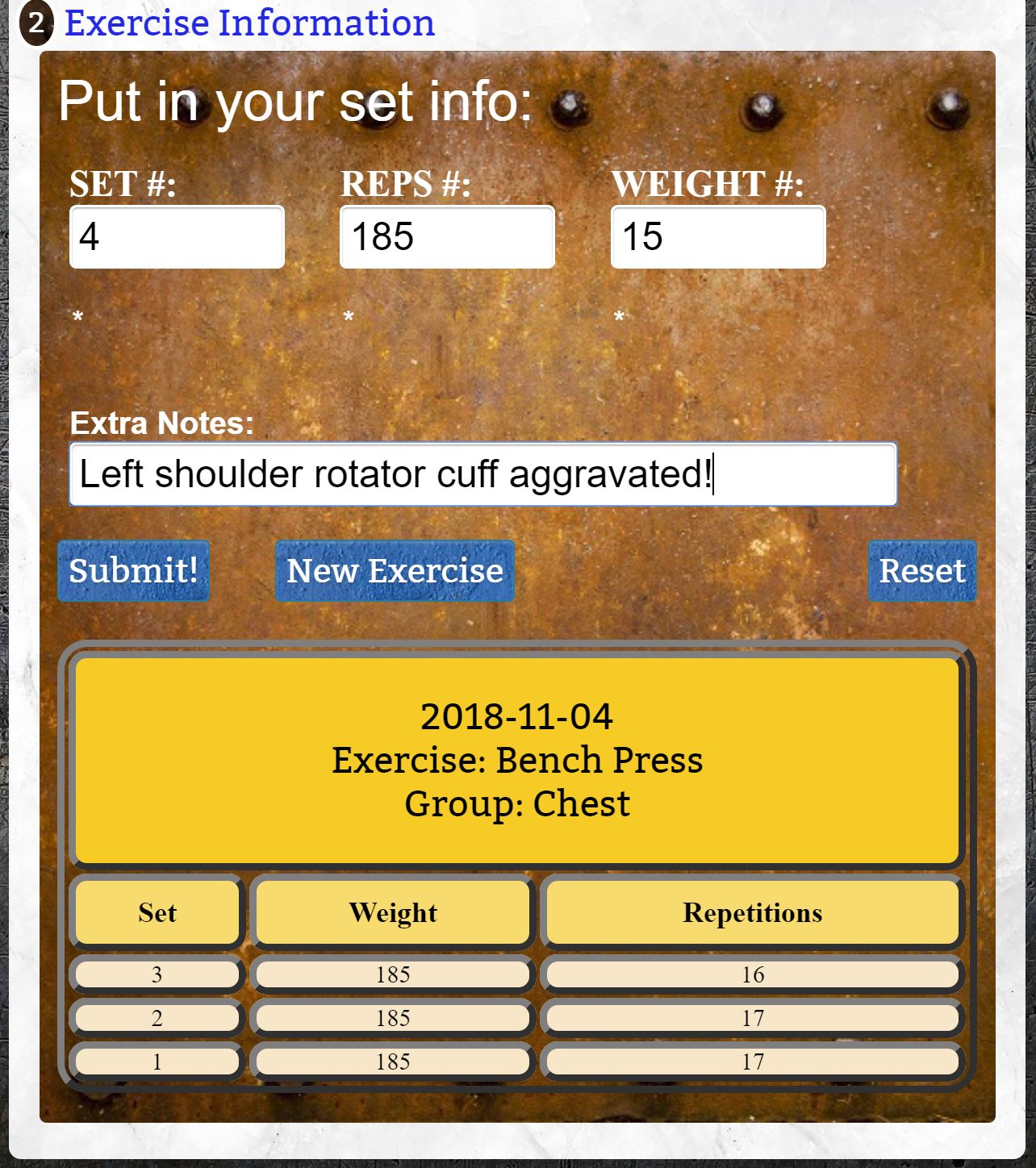
- An unlimited number of sets you've done that day will appear!
- Click the button below to get started on creating a new exercise for your workouts!
To input an old exercise...
STEP 4 - Choose what Group this exercise was placed within
Hopefully you picked a sensible Grouping name for your exercise so you can select the right one...
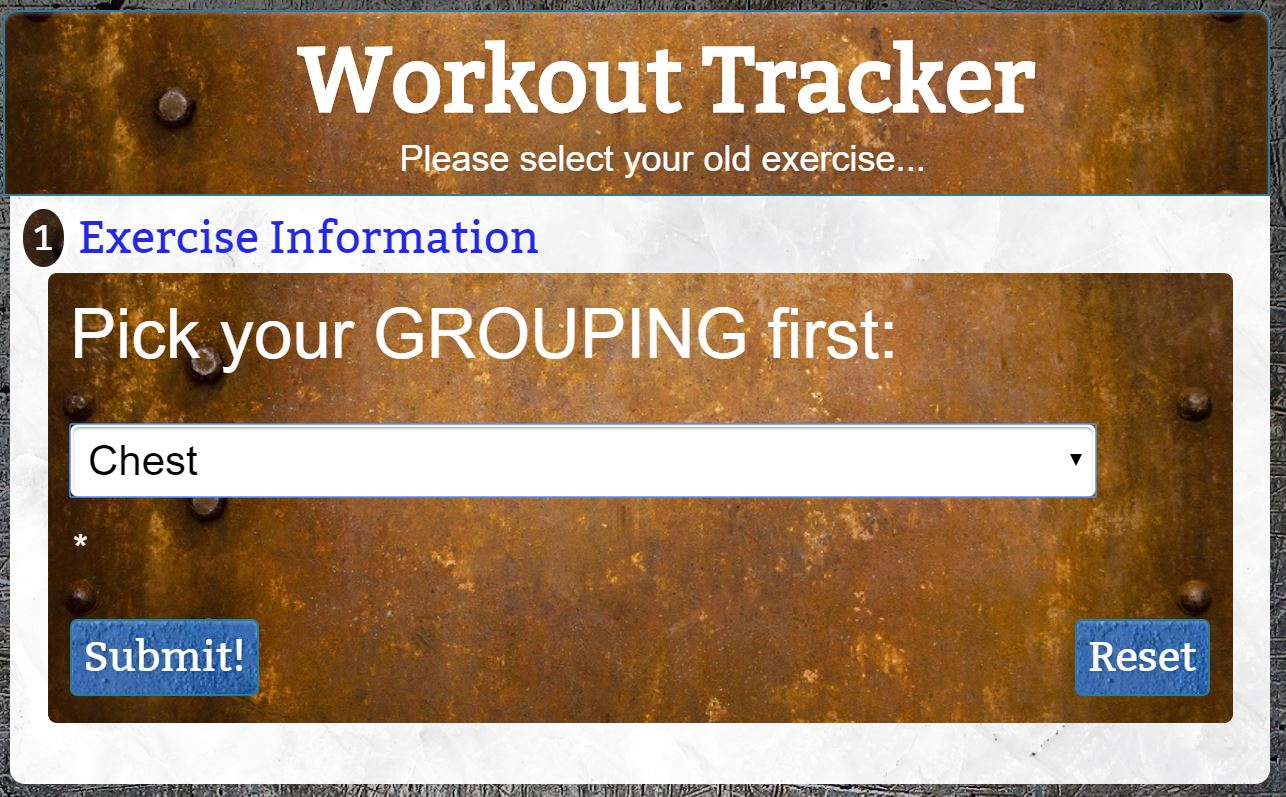
- Clicking the dropdown menu will autofill all your previous Group names
STEP 5 - Successfully chose a Group to select your Exercise from
Your Group name will appear in the message displayed at the top
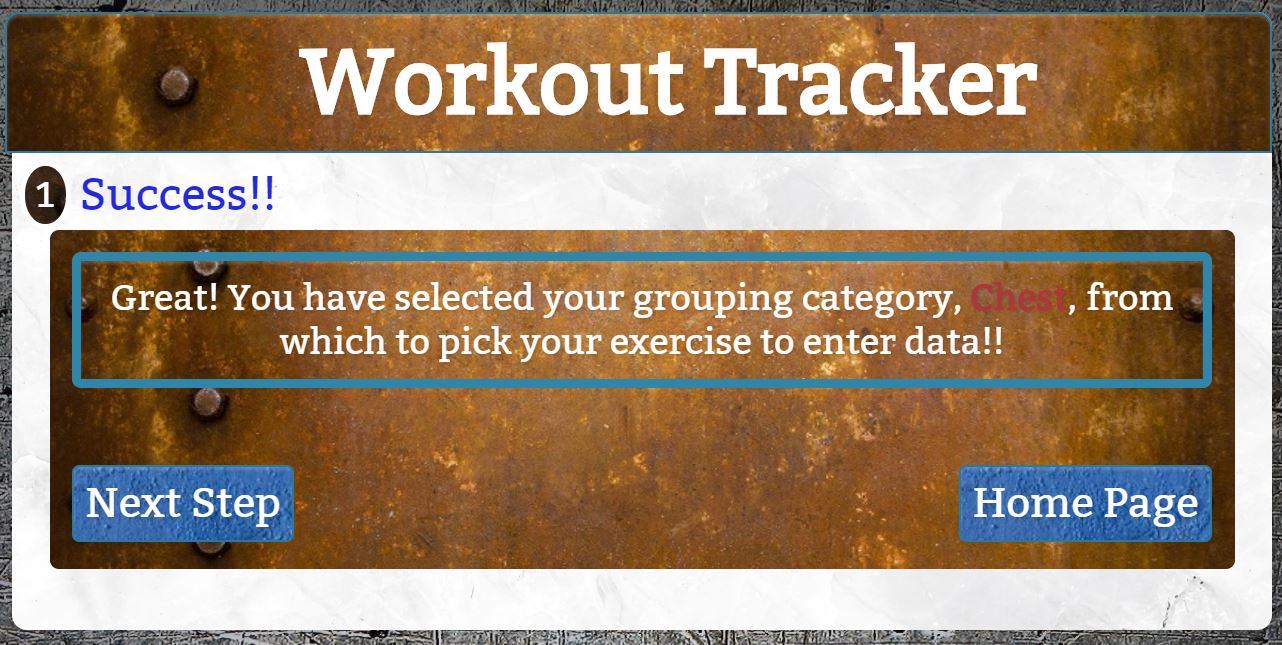
- We place no limit on the number of Groups or Exercises you wish to create!
STEP 6 - Pick your Exercise
This list can be longggg if you have made lots of Exercises in this Grouping...
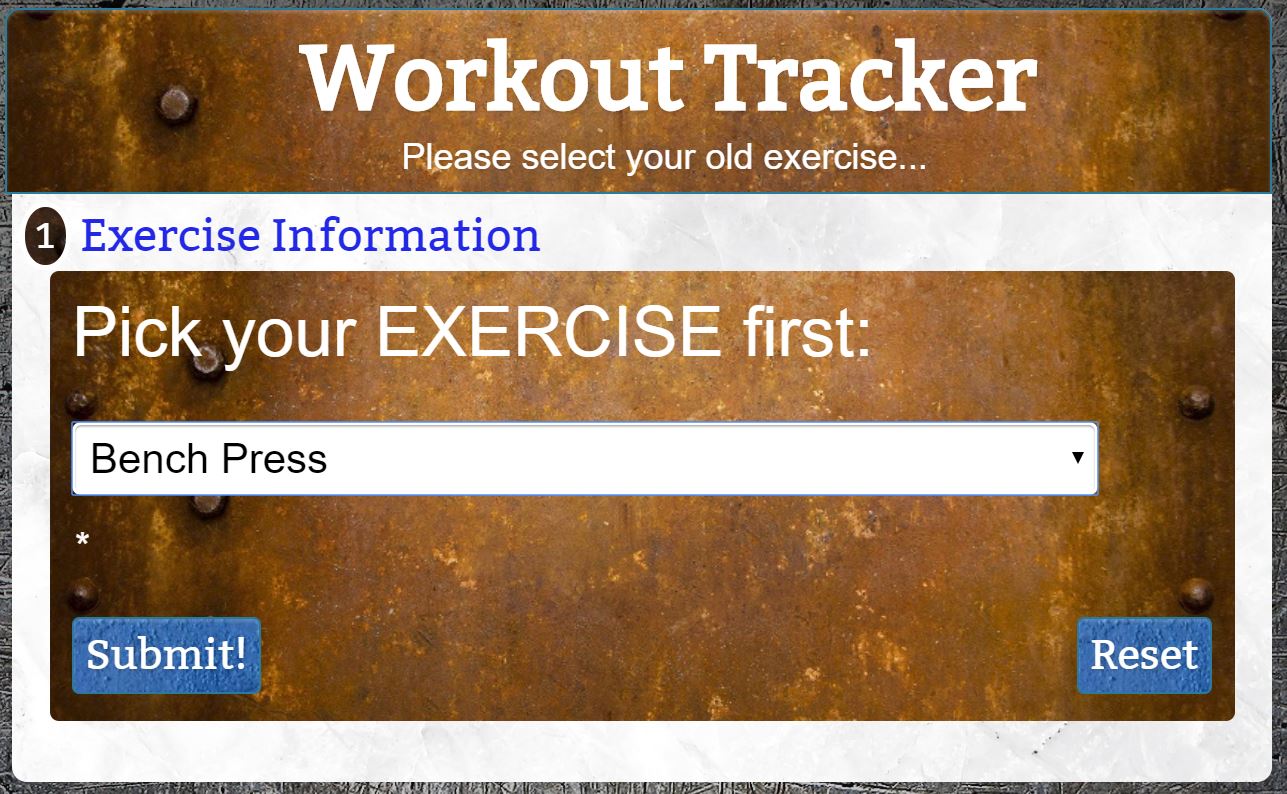
- Clicking the dropdown menu will autofill all your previous Exercise names
STEP 7 - Successfully chose an Exercise
Youe Exercise name will appear in the message displayed at the top
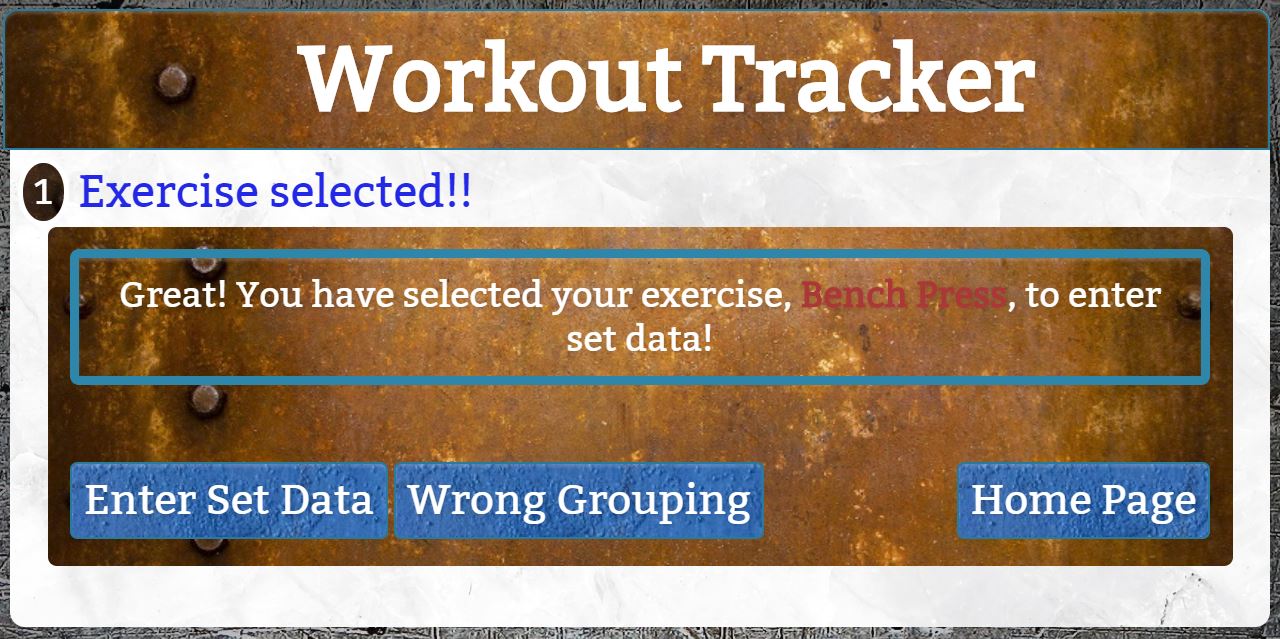
- Click "Wrong Grouping" if you didn't find your desired Exercise in the current Grouping you chose
- Click "Enter Set Data" to begin entering your Exercise's set information
STEP 8a - Enter your set's data
You can enter the set number, number of repetitions, the weight used, and even extensive notes for any set!
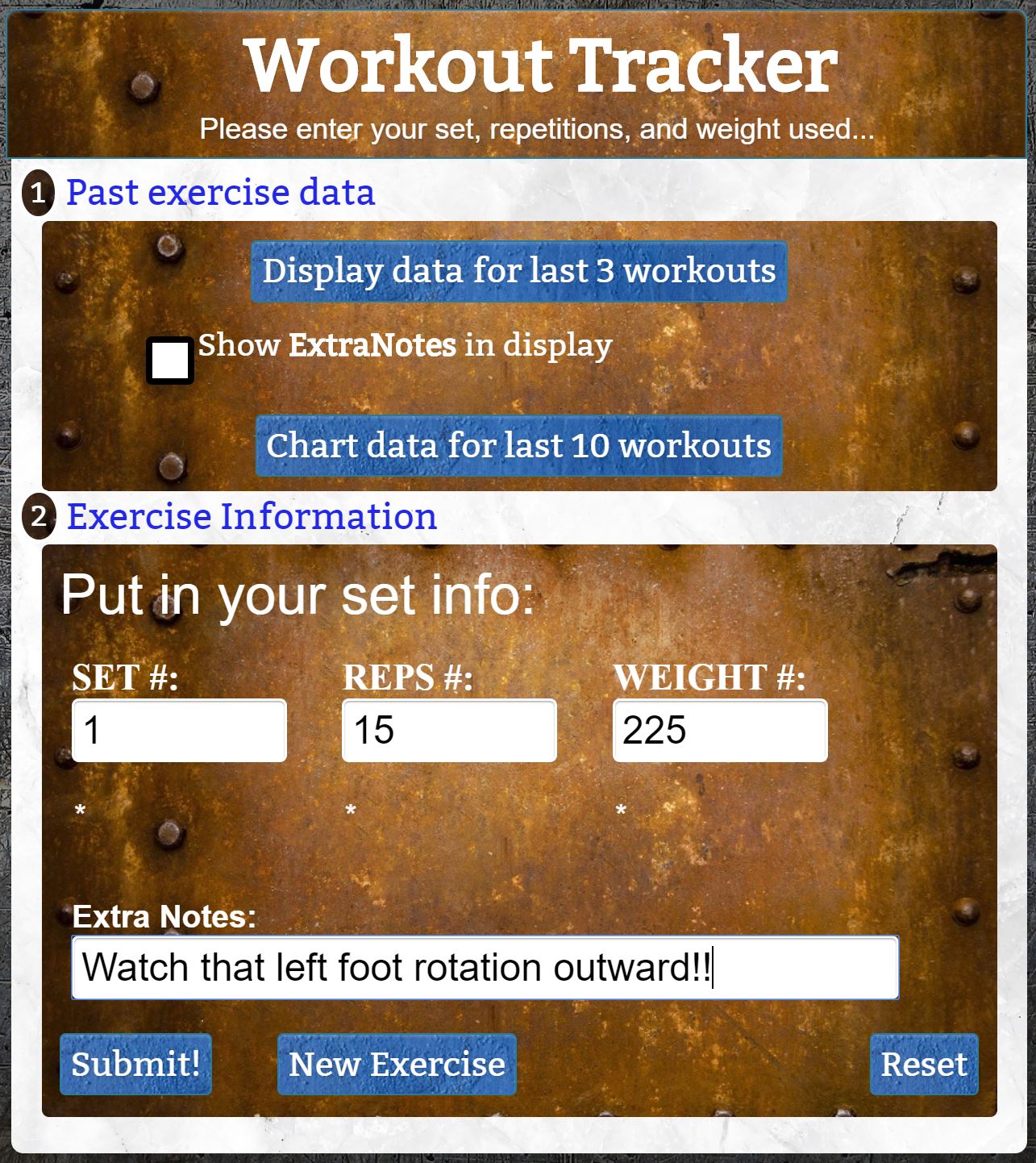
- Look at a data table of your past 3 workouts on that exercise any time!
- View a color graph of your progress with this exercise for up to the last ten workouts!
STEP 8b - Each set displays for you
As you submit each set, it will appear below in a data table
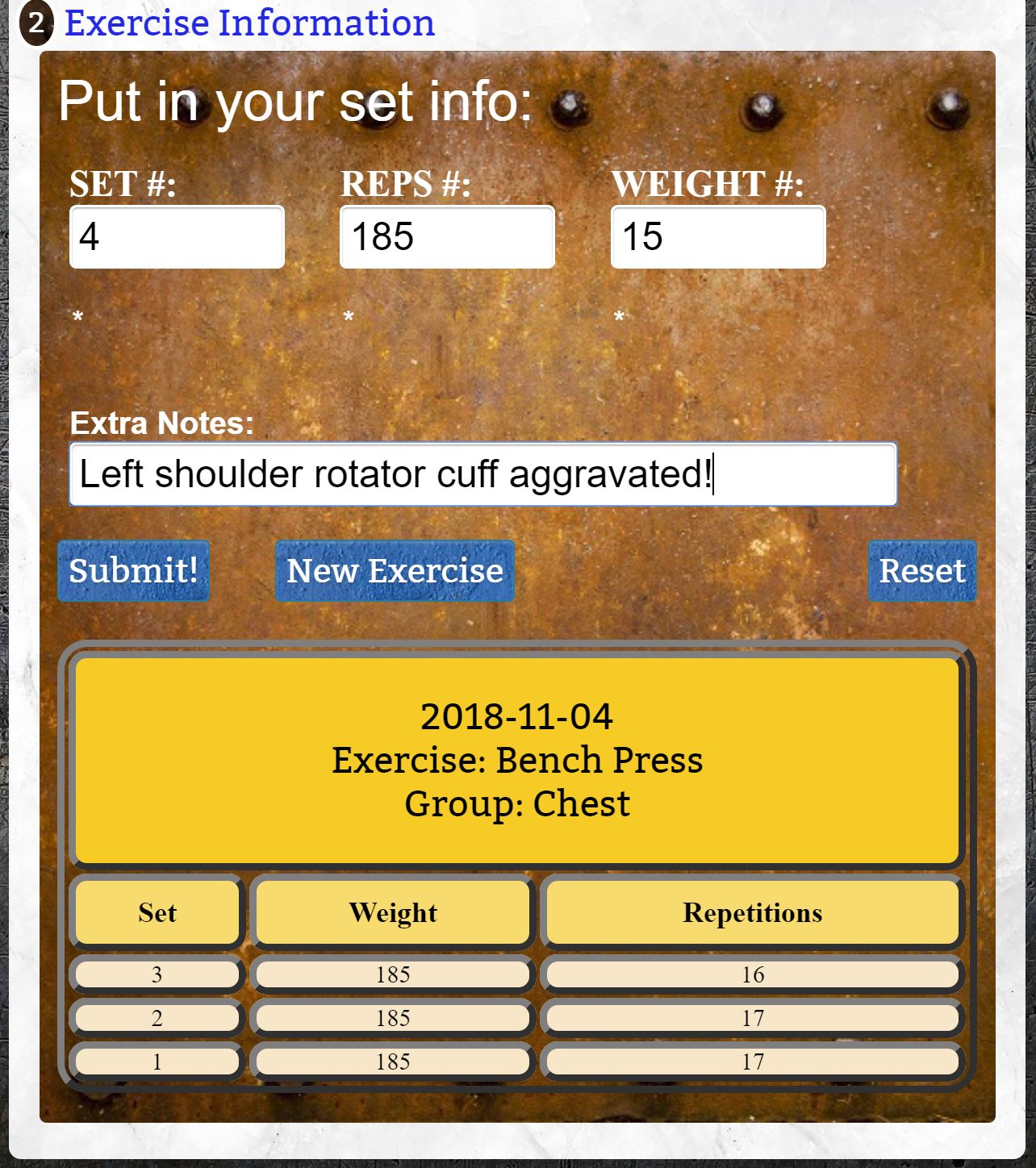
- An unlimited number of sets you've done that day will appear!
STEP 9 - Display previous Exercise workout data
Quickly see a data table that shows your last three workouts with this Exercise

- Hover your mouse over any row to see it magnified!
- Click either "Remove Data..." buttons to destroy and collapse the data table!
STEP 10 - Chart previous Exercise workout data
Rapidly see a color graph to view progress on your last ten workouts with this Exercise
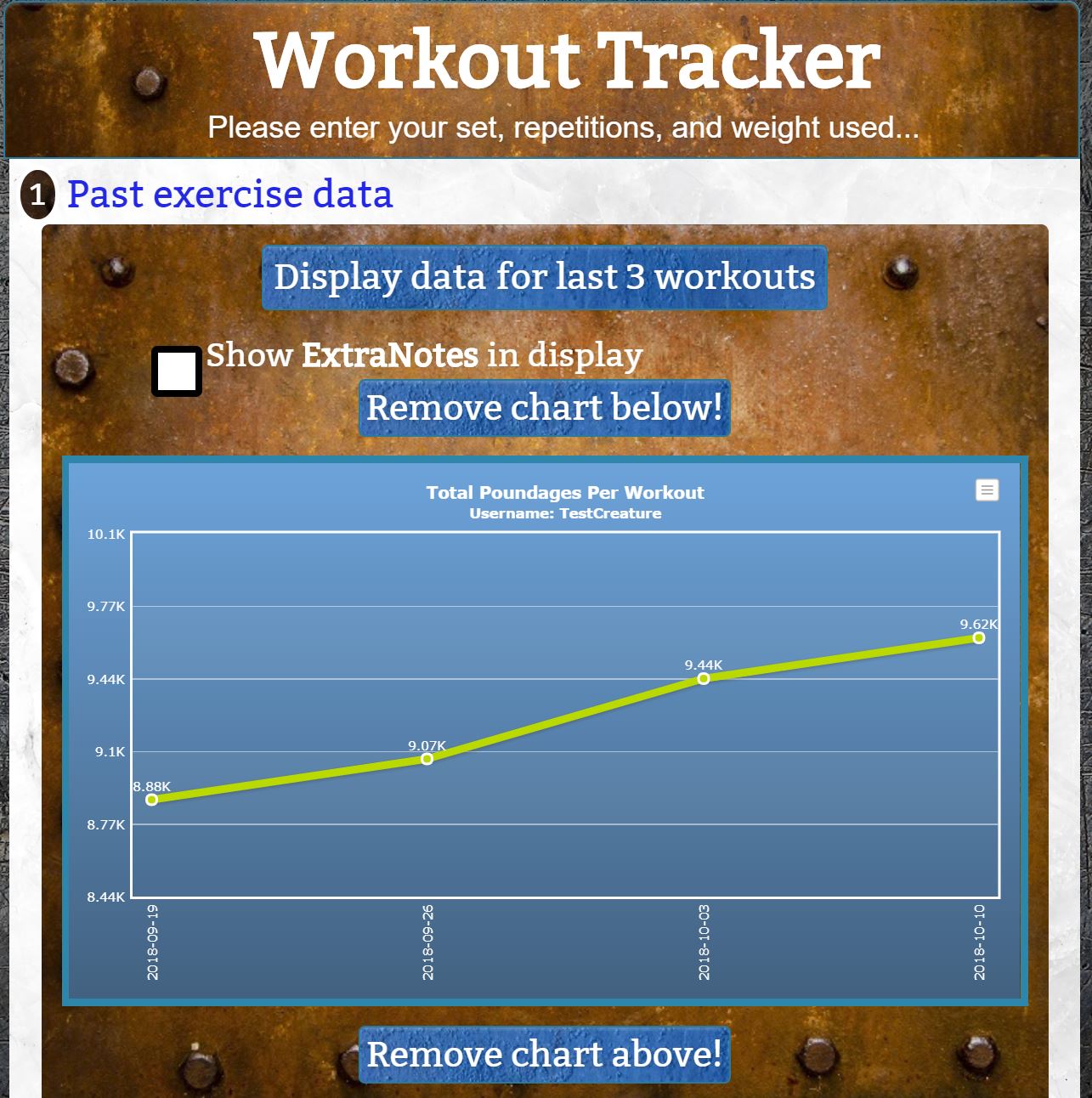
- Click the little menu in the upper right-hand corner of the graph to download the graph as a .jpg, a pdf file, or even as Excel data to do with as you wish!
- Click either "Remove Data..." buttons to destroy and collapse the graph!
- Click the button below to go to one of your previously created exercises!






